
No te pierdas el
WEBINAR
Gratuito
Explicaremos en detalle los contenidos y objetivos del Business Data Master
29/11/2021
18:30 (GTM+1)
Online
BUSINESS DATA MASTER
* Tu información será utilizada exclusivamente para contactarte en relación al Business Data Master. No hacemos spam ni compartimos datos con terceros.

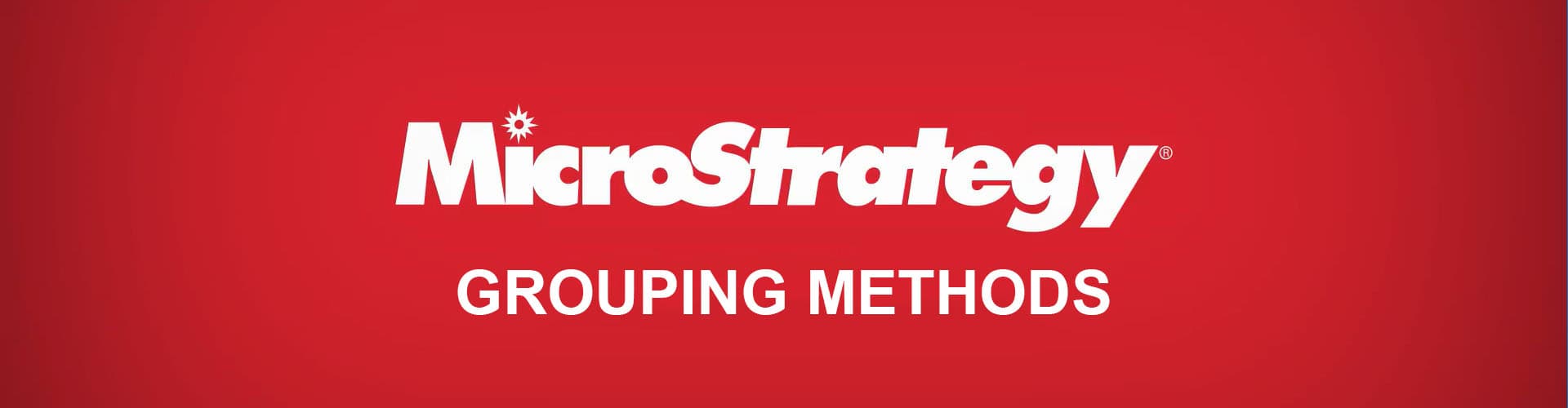

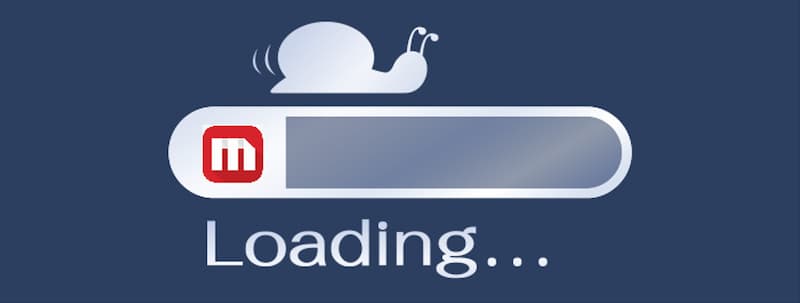

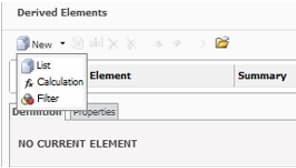
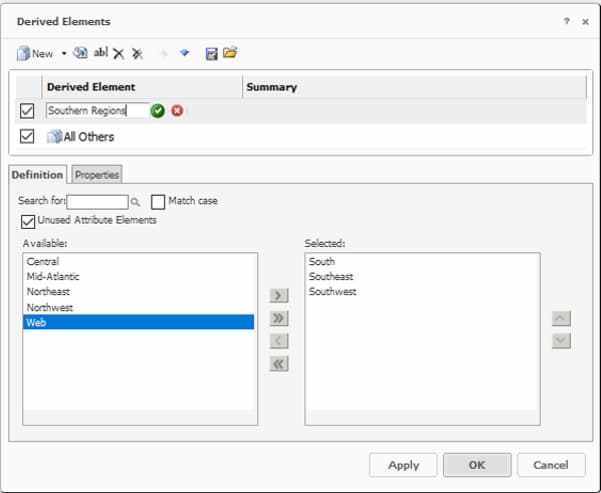
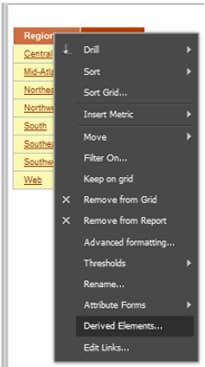

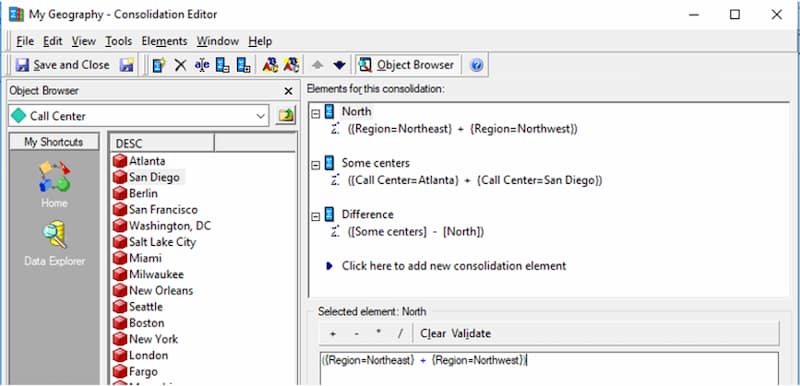

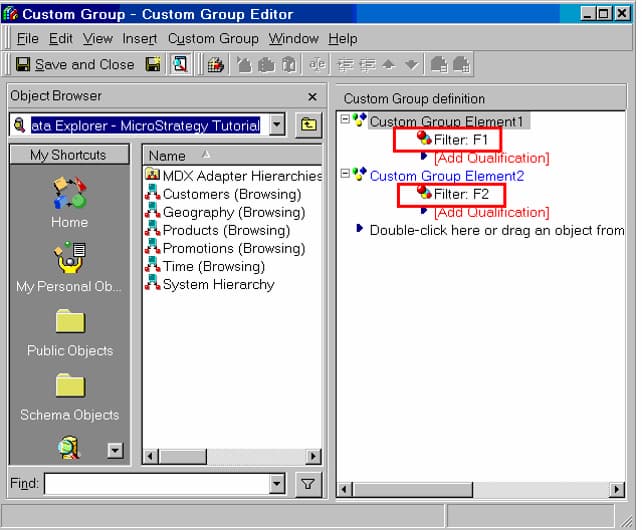
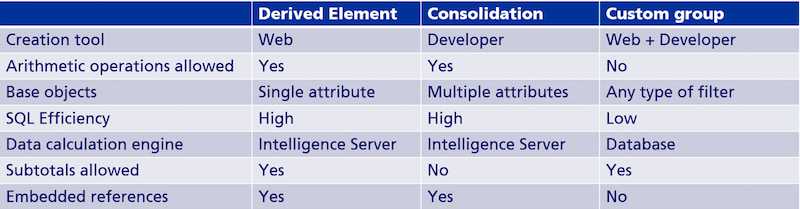
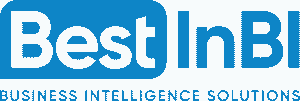
One Response
This is perfect! I was thinking while reading that I’ll create a summary table for all 3 methods but it was already there in the end. Thanks a lot for this.